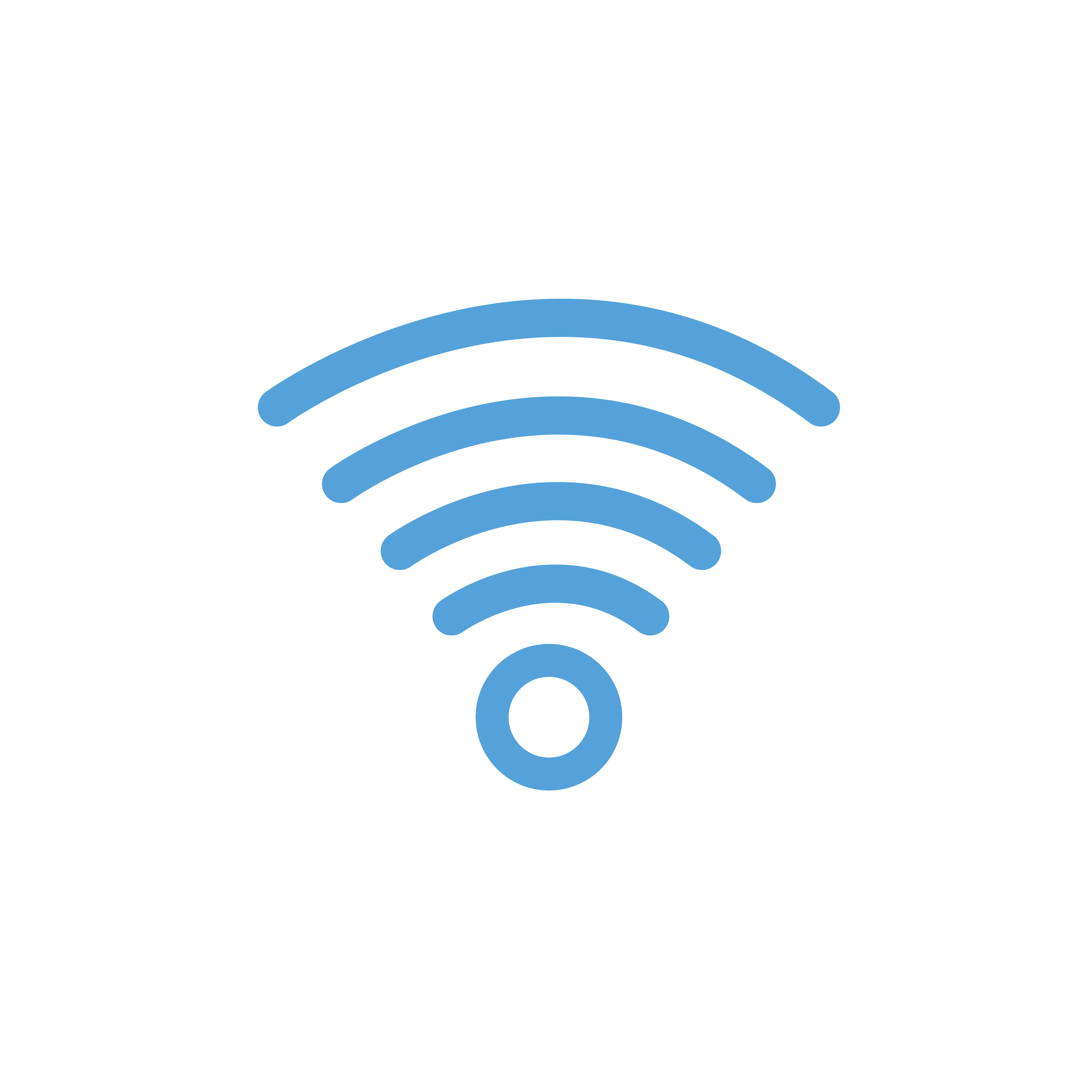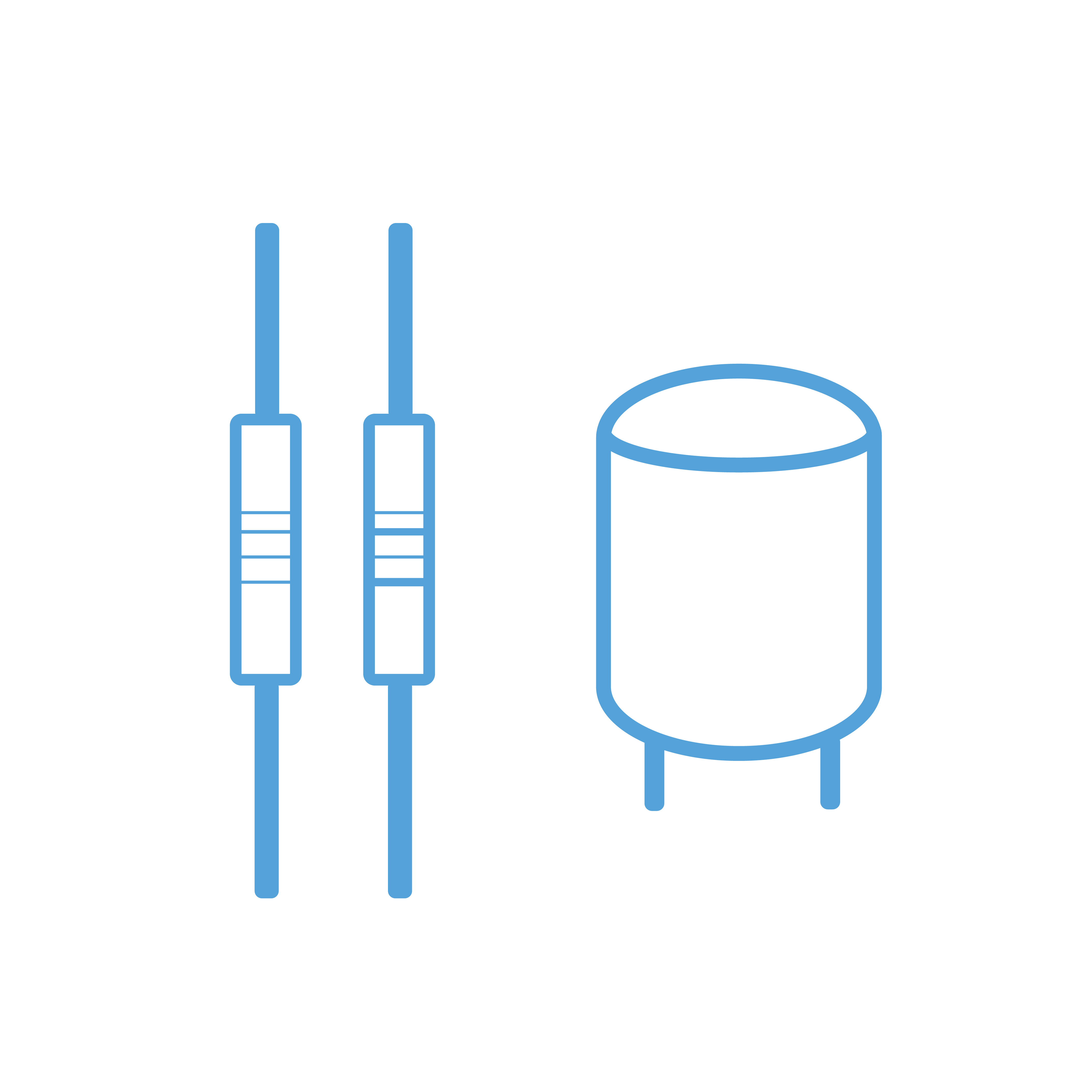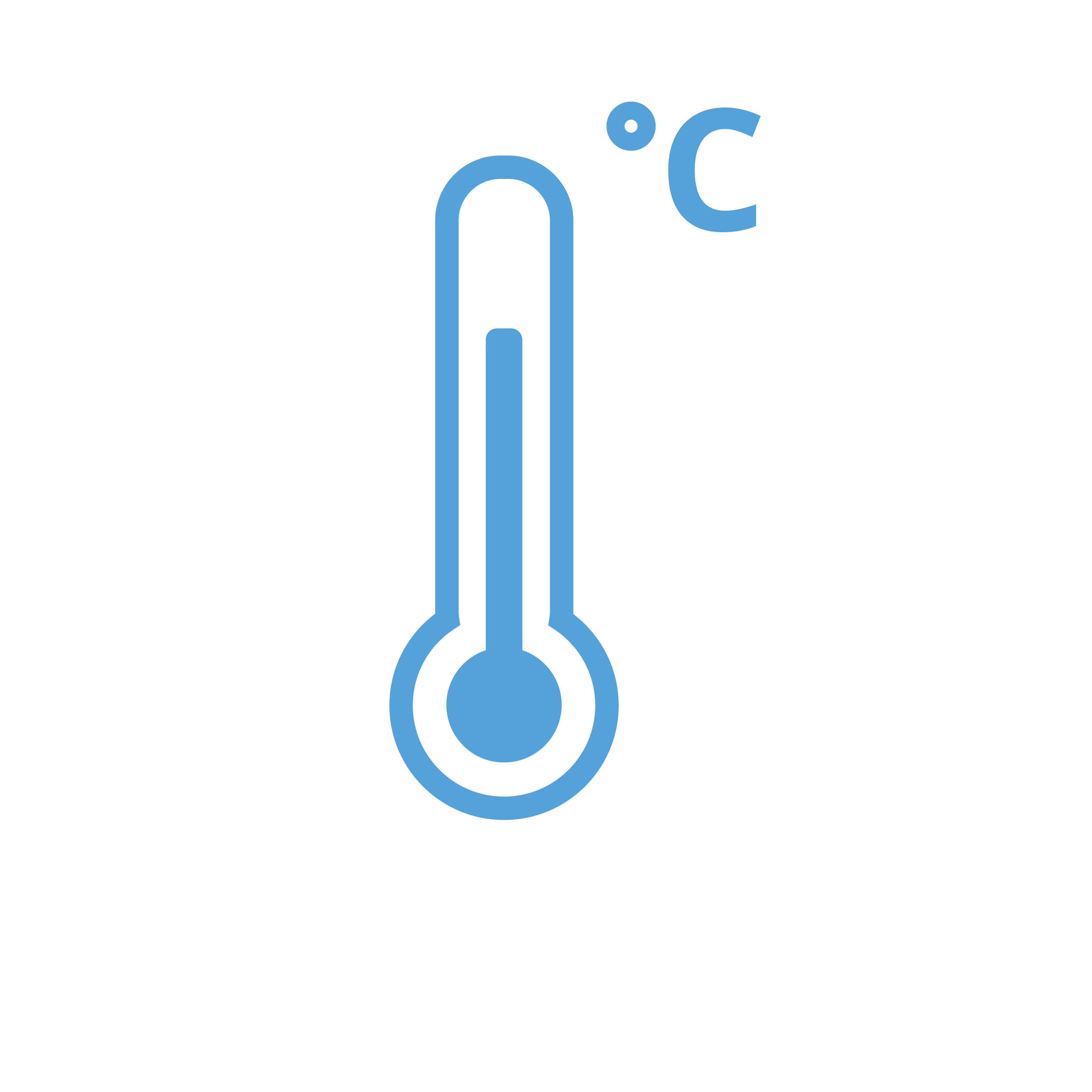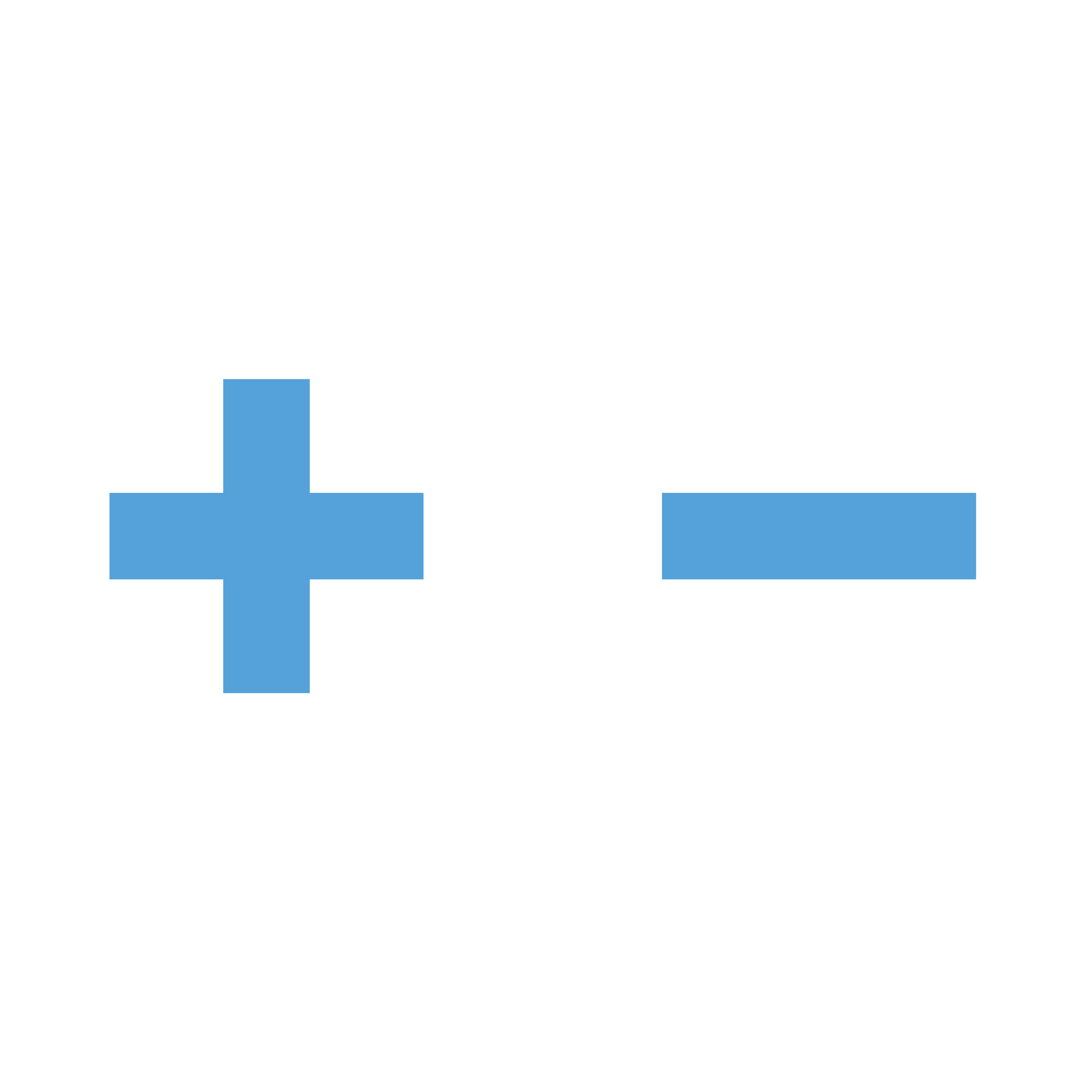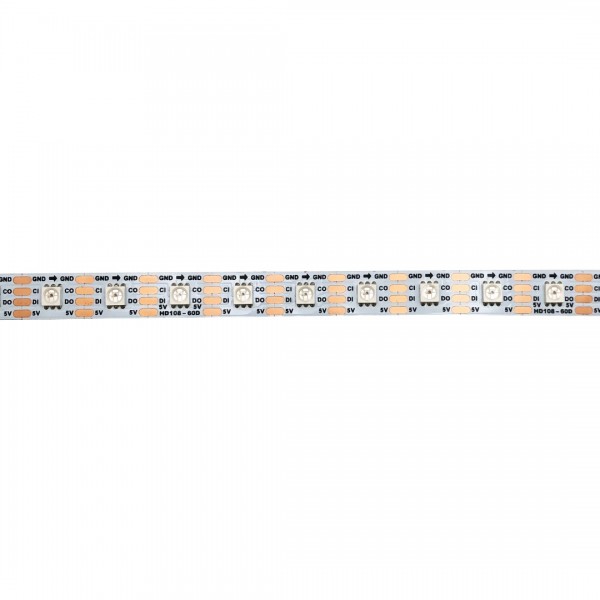This can have several causes. The most common causes are:
Signal voltage too low
For example, WS2812B LEDs have a signal voltage of 5V. When these are controlled with a voltage of 3.3V (as with ESP32/ESP8266/Raspberry Pi), data may not be properly received at one or more LEDs, resulting in the wrong color. This can be solved by increasing the signal voltage to 5V using a level converter.
Noise on the signal pin
The signal pin is sensitive to noise. This can be solved by connecting a 470Ω resistor in series between the microcontroller and the signal pin of the LEDs.
Voltage drop in supply voltage
Particularly with many LEDs in succession, it can happen that a part does not display the right color. This may be a sign that the supply voltage has dropped too far due to losses in the cabling. This can be solved by using extra thick power cables and connecting them between each strip.