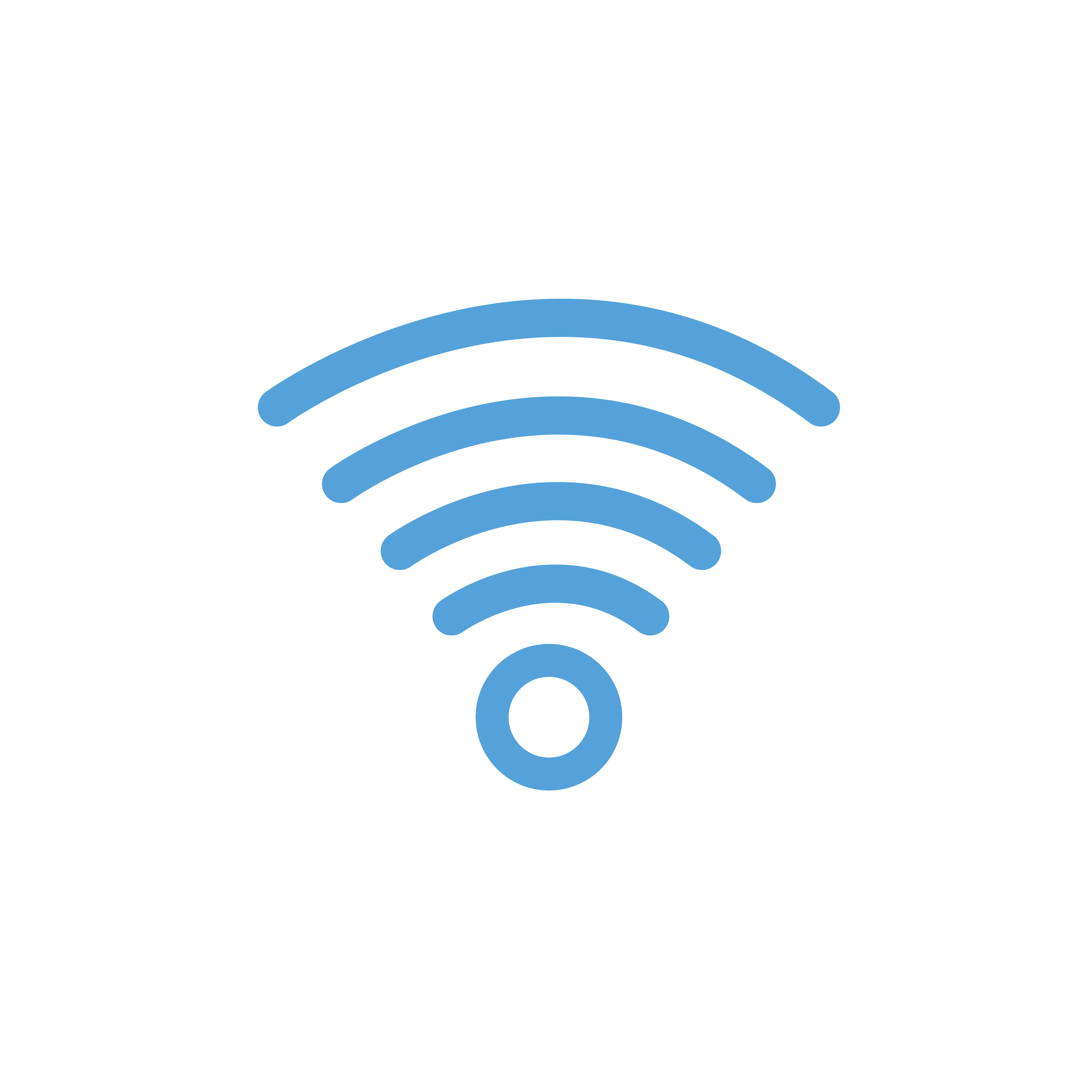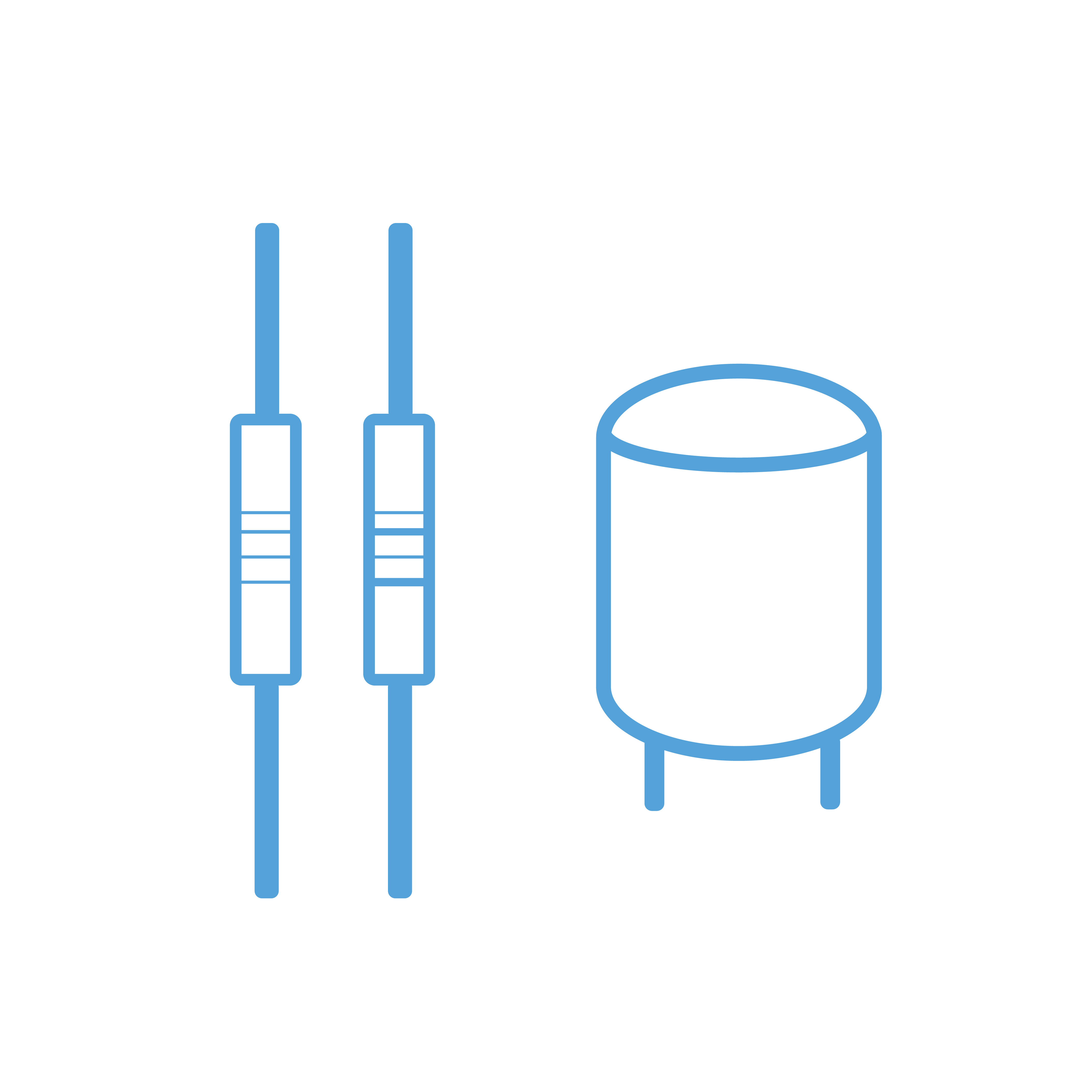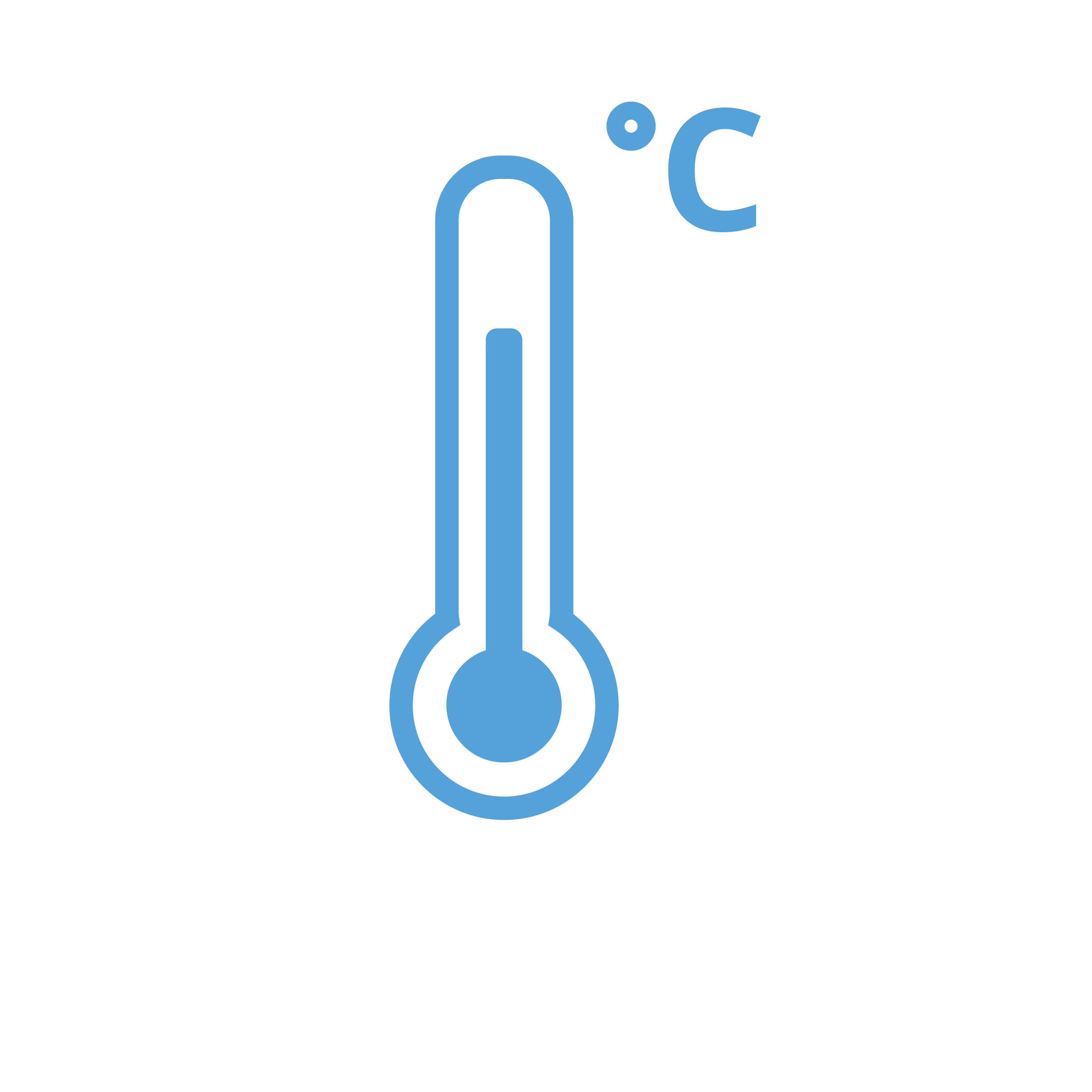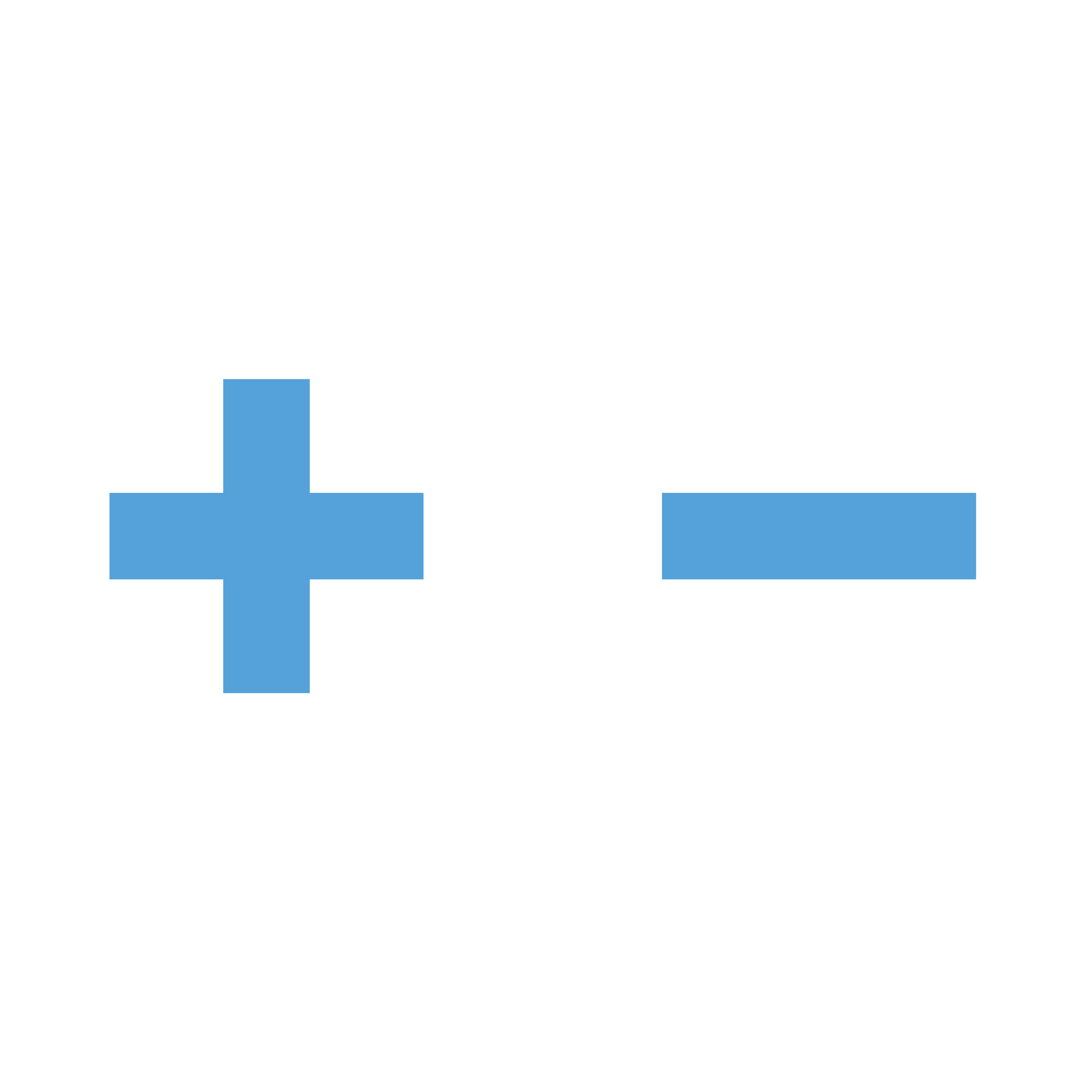5 inch TFT-LCD Display 800*480 pixels with Touchscreen - Raspberry Pi Compatible
- Availability: Directly available from warehouse in Eindhoven
- SKU: 000994
€33.00
Ex Tax: €27.27